|
Hey there, teachers! I've got something awesome to share with you. As an educator myself, I know how important it is to keep things engaging and effective in the classroom. That's why I've created a super helpful guide called "An Easy Guide to Prompt Engineering for EDU." This book is all about using AI to make your teaching life easier and more exciting. I've broken it down into simple steps, so you can start using AI to create cool lessons, activities, and materials in no time. Don't worry if you're not a tech expert or if English isn't your first language. I've made sure to explain everything in a way that's easy to understand, with lots of examples to help you along the way. In this guide, you'll learn how to: Use AI to generate educational content Write prompts that get the AI to create exactly what you need Make engaging lessons, quizzes, and assignments with AI Use advanced tricks to level up your AI-powered teaching I've also included tons of tips and real-world examples to get you inspired and ready to dive in. AI is changing the game in education, and I want to help you be a part of it. With "An Easy Guide to Prompt Engineering for EDU," you'll have everything you need to start using AI in your teaching right away. So don't wait – grab your copy now and start exploring the amazing possibilities of AI in the classroom! Your students are going to love it. Download the book below, Happy teaching!
0 コメント
ご存知のように、新しい言語を学ぶことは、特にスピーキングとリスニングのスキルに関しては、困難なことです。この記事では、これらのスキルを楽に向上させるシンプルなツールを紹介しようと思います。
ディクテーション・メモは、英語力を向上させたい学生にとって素晴らしいツールです。音声認識でメモを取るという簡単で便利な方法を提供し、学生はスピーキングとリスニングのスキルに集中することができるようになります。初級者から上級者まで、あらゆるレベルの語学学習者に最適なツールです。 それでは、ディクテーション・メモを詳しく見ていきましょう 。 便利で簡単に使える ディクテーションメモ」は、インターネットに接続できる端末であれば、どこからでもアクセスできるWebベースのアプリケーションです。ユーザーフレンドリーなインターフェースで、音声認識ソフトの経験がなくても、誰でも簡単に使うことができます。 使い方は、「録音」ボタンをクリックし、話し始めるだけ。メモが聞き取った内容を書き起こし、その結果をリアルタイムで見ることができます。録音が終わったら、文字起こしを保存したり、ページを消去したり、録音を再生したりすることができます。 スピーキングとリスニングの練習に最適 ディクテーションメモ」は、スピーキングとリスニングの練習に最適なツールです。声に出しながら書き写すことで、発音や文法など、改善すべき点を確認することができます。 また、録音した音声を再生して自分で書き起こしてみることで、メモを使ったリスニングの練習にもなります。これは、英語を理解する能力を向上させるのに最適な方法です。 あらゆるレベルの語学学習者に役立つツール 初心者でも上級者でも、ディクテーションメモはあなたの英語力アップに役立ちます。初心者の方は、多くの語学学習者が苦手とする英語を声に出して話すことに慣れるために、このメモをお役立てください。 無料でお使いいただけますので、ぜひお試しいただき、多くの英語学習者を助けてきた実績を実感してください。 A strong vocabulary is a critical component of succeeding in the 英検 test. The good news is that there are plenty of tools and techniques you can teach students to use to improve their vocabulary quickly and effectively. In this blog post, I'll share some of the most effective strategies for building vocabulary, along with examples of online tools you can use to make the process even easier.
1. Read, Read, Read One of the best ways to expand student vocabulary is simply to read as much as possible. This exposes them to new words in context, making it easier to understand and remember their meanings. Try reading a variety of materials, including books, newspapers, and online articles, to encounter a broad range of vocabulary. Tools to Use: Kindle: with its built-in dictionary, it's easy to look up unknown words with a simple tap. Keep a Dictionary Handy Whenever students encounter an unfamiliar word while reading, tell them to look it up in a dictionary. This can help you understand the word's meaning and how it's used in context. Consider using an online dictionary for quick and easy access. below are two links. Merriam-Webster Online Dictionary: a reliable source of definitions for both American and British English words. Google Dictionary: a handy browser extension that allows you to look up words with a simple click. 2. Create a Vocabulary Notebook Have students write down new words and their meanings to help them remember them better. Consider creating a dedicated vocabulary notebook where they can keep track of new words they encounter. Below are two digital tools and their links. Knowt : a note-taking app that allows you to create and organize notes across multiple devices. Google Keep: a simple, easy-to-use note-taking app that can be accessed from any device. 3. Play Word Games Word games such as crossword puzzles, and Scrabble can be a fun way to expand student vocabulary. Digital tools that you can use. Words With Friends: a popular online Scrabble game that allows students to play against other people. gyakuteneigo: an English education game portal website that teaches students words from their textbook and more. 4. Use Flashcards Flashcards can be a powerful tool for memorizing new vocabulary words and their meanings. Tools to Use: gyakuteneigo: an English education game portal website that teaches students words from their textbook and more. Knowt: a free flashcard program that allows students to create and review flashcards on any topic. 5. Watch English Movies and TV Shows Watching English-language movies and TV shows can be a fun way to expose students to the language and expand their vocabulary. Tools to Use: Netflix, YouTube, Amazon: No introduction needed There you go ... 5 tips to help students enhance their vocabulary for the 英検 test. 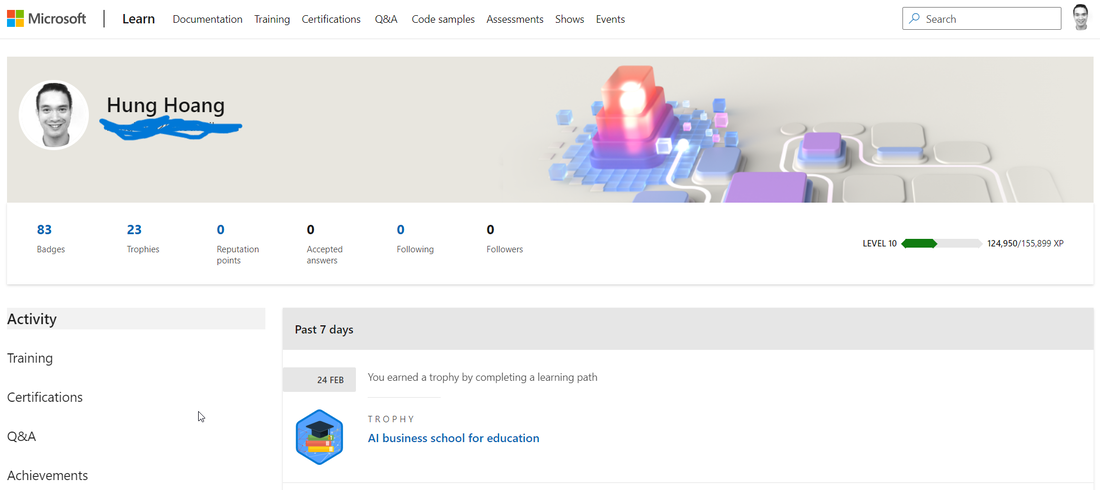 Microsoft Learn is an excellent platform for both educators and learners. It can be a challenge to keep up with the latest teaching methodologies and technologies, but Microsoft Learn allows educators to stay up-to-date and enhance their teaching skills. The best part is that Microsoft Learn is completely free, offering a vast array of educational resources and training courses. In addition, achievement badges are available for educators who complete courses and earn new skills, serving as motivation and a way to demonstrate their expertise. One of the most valuable courses on Microsoft Learn is the 21CLD (21st Century Learning and Design) course, which focuses on integrating technology and modern teaching methods into classrooms. This course helps educators transform their classrooms into modern learning environments that encourage collaboration, communication, and critical thinking. It is an excellent starting point for educators looking to incorporate new teaching methodologies and technology into their classrooms. With Microsoft Learn, educators can take this course and many others for free while earning achievement badges. Whether you're an experienced educator or just starting out, Microsoft Learn is an exceptional resource for learning about new teaching methodologies and technology. The platform's user-friendly interface makes it easy to navigate and explore the various courses available. Why not give it a try today and see how it can help you become a better educator? see how below ... here are some simple steps on how to use Microsoft Learn:Go to the Microsoft Learn website learn.microsoft.com
That's it! Microsoft Learn is a user-friendly platform designed to help educators and learners easily access educational resources and training courses. In the modern age, many digital tools are available to make the classroom experience more interactive and engaging for students. One such tool that stands out is AHASlides, a presentation platform that allows educators to create engaging presentations and incorporate interactive quizzes to keep students engaged.
With the use of AHASlides, teachers can now take their classroom presentations to the next level. Quiz features, such as match, correct order, and pick answer or image can be used to check vocabulary, understanding of grammar, and comprehension of a passage respectively. Here's my workflow on how to use AHASlides to make your presentations betters in the classroom. Step 1: Sign up for an AHASlides account The first step is to sign up for an account on AHASlides. You can do this by going to the website and creating an account. It's free and easy to set up. Step 2: Create a new presentation Once you're logged in, you can start creating your new presentation. AHASlides has a variety of customizable templates to choose from, so you can pick one that suits your needs. You can also import your PowerPoint slides. Step 3: Add interactive quizzes AHASlides has many types of interactive quizzes but match, correct order, and select answer/picture are the ones I religiously use. You can choose the quiz type that's appropriate for the content you want to cover. For example, I use match quiz to check my students' understanding of vocabulary by having them match the definition. I use correct order whenever I teach new grammar or when I simply want to review some. You can also use correct order to teach students how to write compositions in English. Finally I use the select answer/picture quiz to check their comprehension of long passages. Step 4: Add a discussion element into your presentation AHASlides also allows you to customize your quizzes to make them more engaging. I use brainstorm, word clouds and open ended questions a lot in my classes after I have students talk with another. Step 5: Present your slides and quizzes Once your presentation is ready, you can present it to your students. AHASlides allows you to present your slides and quizzes in real-time, make sure you turn off the feedback button before you do though, as they are quite distracting for students. AHASlides is an excellent tool that can be used in the classroom to create engaging presentations and interactive quizzes. I hope by reading this, you are able to take your classroom presentations to the next level. As teachers, we are constantly searching for ways to help our students learn and succeed. With the rise of digital learning tools, we now have more options than ever before. One tool that has gained popularity in recent years is Microsoft's Immersive Reader, and for good reason.
Immersive Reader is a powerful tool that can benefit all students, regardless of their learning abilities. It allows students to customize the reading experience to their needs, including changing font size and color, line spacing, and more. This helps to reduce visual distractions and makes reading more accessible to all. But that's not all. Immersive Reader also includes text-to-speech capabilities, which can help students who struggle with reading or have a visual impairment. It can also help to improve fluency and comprehension skills by highlighting the text as it is read aloud. Additionally, Immersive Reader has translation capabilities, which can benefit students who are learning English as a second language. It supports a wide range of languages, making it a valuable tool for diverse classrooms. Teachers who have used Immersive Reader in their classrooms have reported positive results. Students are more engaged in their learning, and their comprehension and reading skills have improved. The customizable features have also allowed teachers to better cater to the unique needs of each student. Microsoft's Immersive Reader is a fantastic tool for teachers to use in their classrooms. It is versatile, accessible, and can benefit students of all learning abilities. By incorporating this tool into our teaching, we can create a more inclusive learning environment and help our students succeed. here's a brief step-by-step guide on how to use Microsoft's Immersive Reader:
That's it! Immersive Reader is a powerful tool that can help readers of all ages and abilities to better engage with and comprehend text. To be successful in the Snow Brawl game on the 23rd of February, you'll need to review how to make nouns plural in English and understand how to use 'a', 'an', and 'the' articles in English. In this blog, we'll explain these concepts in an ELI5 (explain like I'm 5) way, so even if you're new to English, you'll understand how to use nouns and articles correctly.
Making Nouns Plural: To make a noun plural, you usually just add an "s" to the end. For example, one book becomes two books. However, there are some exceptions to this rule. If the word ends in "s," "x," "z," "ch," or "sh," you add "es" to make it plural. For example, one box becomes two boxes. Another exception is for words ending in a consonant and then "y." In this case, you drop the "y" and add "ies" to make it plural. For example, one baby becomes two babies. Finally, some words ending in "f" or "fe" change to "ves" to become plural, such as one knife becoming two knives. And some words ending in "o" add "es" to become plural, such as one potato becoming two potatoes. Using Articles: In English, we use articles like 'a', 'an', and 'the' to talk about nouns. 'A' and 'an' are indefinite articles, which means they refer to any one thing of a particular type. We use 'a' before words that start with a consonant sound and 'an' before words that start with a vowel sound. For example, 'a cat' and 'an apple.' 'The' is a definite article, which means it refers to a specific thing or things. We use 'the' when we are talking about a specific person, place, or thing. For example, 'the cat in the tree.' Many Japanese English-learners struggle with the concept of making nouns plural and using the correct articles in English. In Japanese, there is no concept of plurals or articles, so these English language concepts can be particularly challenging to grasp. However, with practice and exposure, learners can gain a solid understanding of these concepts. So... don't miss out on this great opportunity to learn and have fun with our LIVE event on the 23rd of February ! Incorporating EdTech into your English language lessons can be a great way to engage students and enhance their learning. EdTech tools can provide students with interactive and creative learning experiences that can help them better understand and master the language. In this blog, we’ll discuss how to incorporate EdTech into your English language lessons.
Tip 1: Utilize Online Learning Platforms Online learning platforms such as language-learning websites and apps can be extremely helpful for students. These platforms provide students with interactive activities and resources that can help them learn the language in a fun and engaging way. Tip 2: Incorporate Language Apps Language Apps are a great way to help students practice and improve their language skills. Apps such as Duolingo and Lingvist allow students to practice their language skills in an interactive and entertaining way. Tip 3: Utilize Games Games can be a great way to engage students and help them learn the language. Incorporate normal educational games such as Hangman, Pictionary, Scrabble, Battleships, Guess Who or use specialised apps such as blooket, gimkits, knowt, ahaslides into your lesson plans to keep students interested and motivated to learn. Tip 4: Incorporate Videos Using videos in your English language lessons can be a great way to engage students and keep them motivated. Videos can be used to introduce new topics, explain difficult concepts, or even to provide students with entertaining language-learning content. The BBC channel has a mountain of educational videos for all subjects Tip 5: Utilize Technology Outside of the Classroom Encourage students to use technology outside of the classroom to further their English language learning. Apps, websites, and online resources are all great ways to help students practice and improve their language skills. By incorporating EdTech into your English language lessons, you can ensure that your students stay engaged and motivated to learn. With the help of technology, English language learning can become an enjoyable and rewarding experience for both teachers and students. Snowbrawlとは?Snowbrawlは、幅広い年齢層が遊べる、テンポがよくてエキサイティングな雪合戦ゲームです。冬の間、室内で楽しむには最適な方法です Snowbrawlの遊び方SnowbrawlはクラシックなPVPゲームです。スノーブラスターを使って雪玉を発射し、質問に答えることで再装填することができます。コストによって、1問につき何個の雪玉を手に入れることができるかが決まります。他のPVPゲームと同様に、体力とシールド/プロテクションを含むスタッツを持っています。チームまたはフリーフォーオールでプレイすることができます。最後に最も多く退治したプレイヤーまたはチームが勝利します。 ヒント移動はキーボードのW A S Dキーで行います。そうすれば、右手をマウスやトラックパッドに使えるので、狙いを定めて雪玉を投げるのが楽になるかもしれません。 キーボードの「1」「2」で、通常のゲームプレイと雪玉を投げる動作を素早く切り替えられます。 |
Peter HoangI'm an experienced English as a Second Language (ESL) teacher and coach in Japan, working with students from kindergarten to high school (K1-12). アーカイブ
4月 2024
カテゴリ
すべて
|
||||||


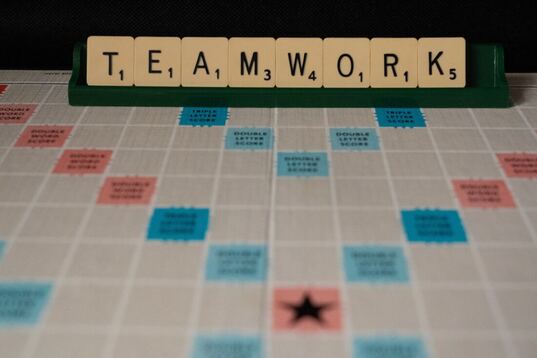
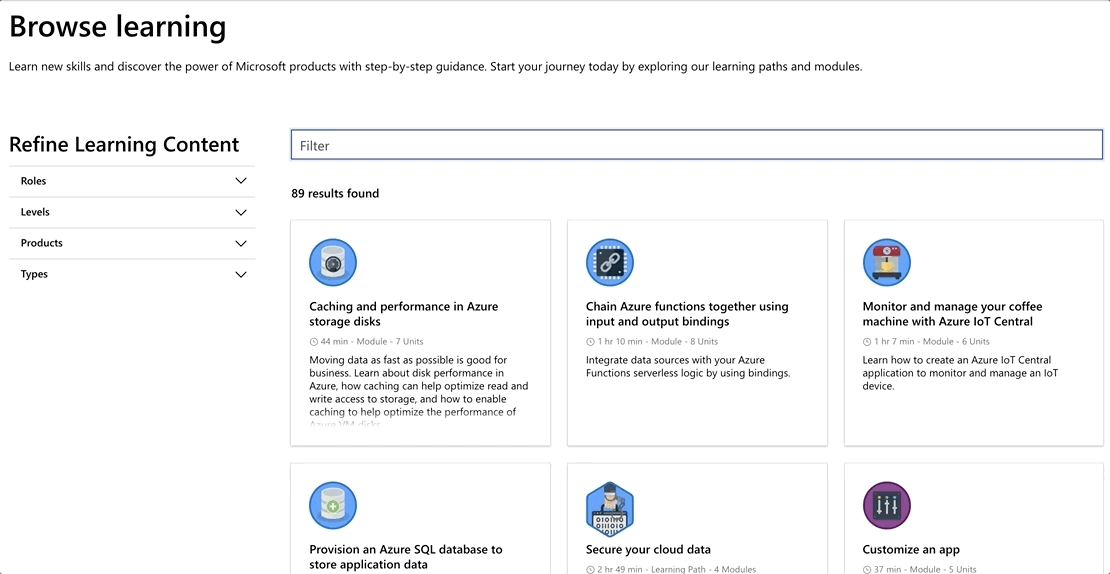
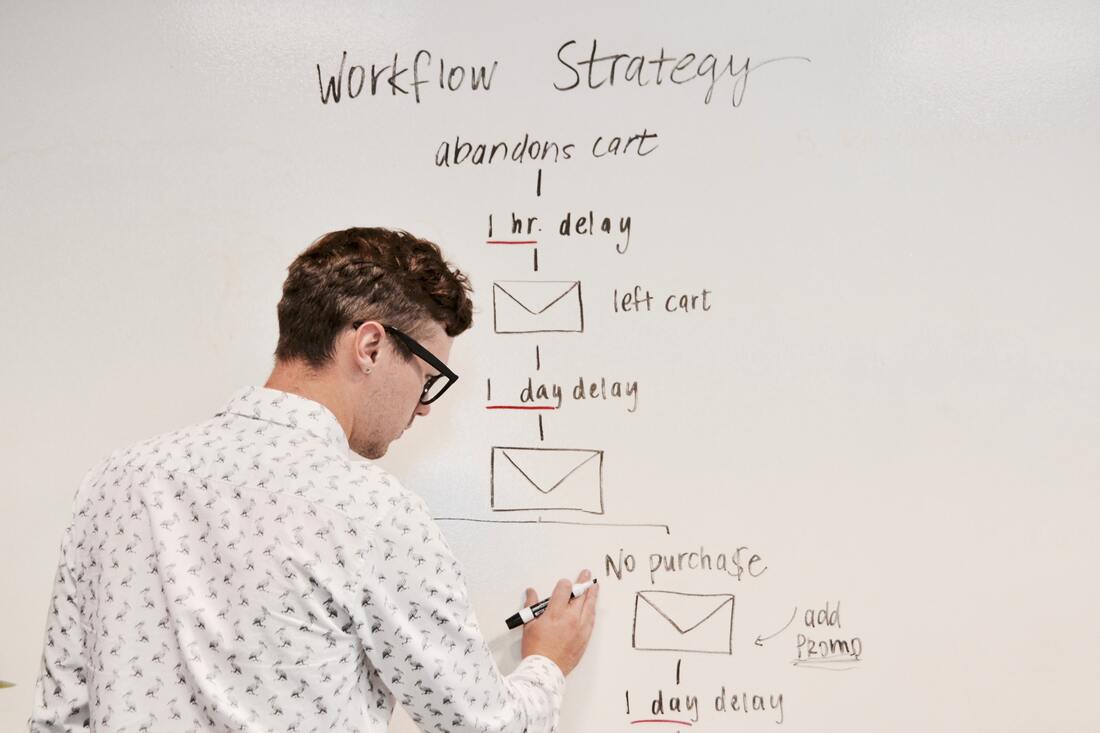
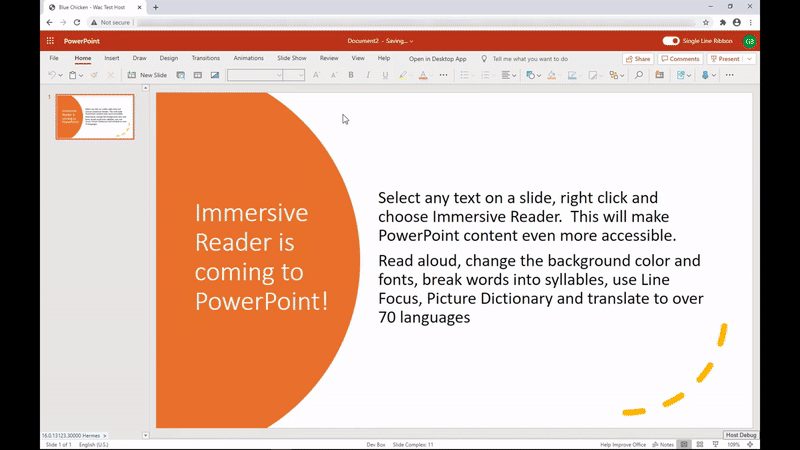



 RSSフィード
RSSフィード
