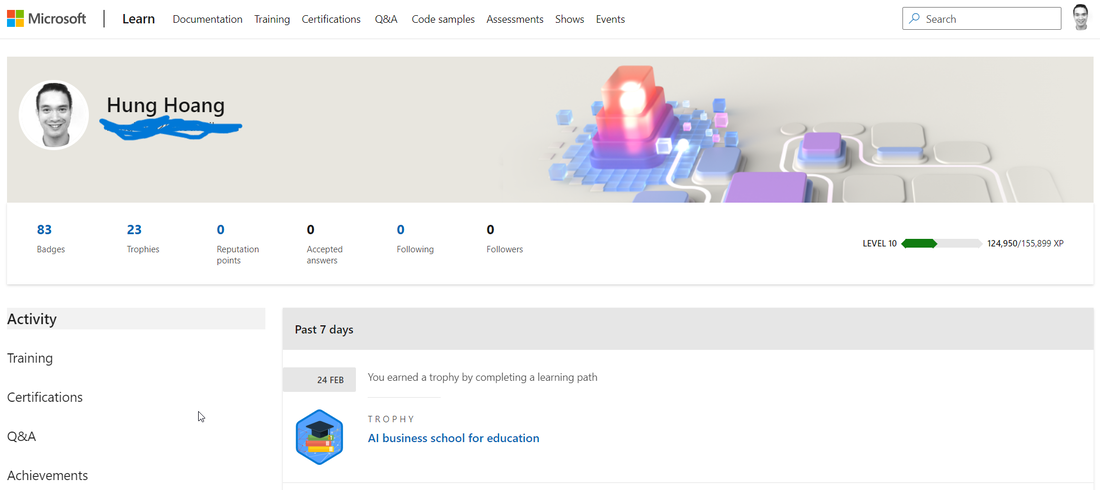 Microsoft Learn is an excellent platform for both educators and learners. It can be a challenge to keep up with the latest teaching methodologies and technologies, but Microsoft Learn allows educators to stay up-to-date and enhance their teaching skills. The best part is that Microsoft Learn is completely free, offering a vast array of educational resources and training courses. In addition, achievement badges are available for educators who complete courses and earn new skills, serving as motivation and a way to demonstrate their expertise. One of the most valuable courses on Microsoft Learn is the 21CLD (21st Century Learning and Design) course, which focuses on integrating technology and modern teaching methods into classrooms. This course helps educators transform their classrooms into modern learning environments that encourage collaboration, communication, and critical thinking. It is an excellent starting point for educators looking to incorporate new teaching methodologies and technology into their classrooms. With Microsoft Learn, educators can take this course and many others for free while earning achievement badges. Whether you're an experienced educator or just starting out, Microsoft Learn is an exceptional resource for learning about new teaching methodologies and technology. The platform's user-friendly interface makes it easy to navigate and explore the various courses available. Why not give it a try today and see how it can help you become a better educator? see how below ... here are some simple steps on how to use Microsoft Learn:Go to the Microsoft Learn website learn.microsoft.com
That's it! Microsoft Learn is a user-friendly platform designed to help educators and learners easily access educational resources and training courses.
0 コメント
As teachers, we are constantly searching for ways to help our students learn and succeed. With the rise of digital learning tools, we now have more options than ever before. One tool that has gained popularity in recent years is Microsoft's Immersive Reader, and for good reason.
Immersive Reader is a powerful tool that can benefit all students, regardless of their learning abilities. It allows students to customize the reading experience to their needs, including changing font size and color, line spacing, and more. This helps to reduce visual distractions and makes reading more accessible to all. But that's not all. Immersive Reader also includes text-to-speech capabilities, which can help students who struggle with reading or have a visual impairment. It can also help to improve fluency and comprehension skills by highlighting the text as it is read aloud. Additionally, Immersive Reader has translation capabilities, which can benefit students who are learning English as a second language. It supports a wide range of languages, making it a valuable tool for diverse classrooms. Teachers who have used Immersive Reader in their classrooms have reported positive results. Students are more engaged in their learning, and their comprehension and reading skills have improved. The customizable features have also allowed teachers to better cater to the unique needs of each student. Microsoft's Immersive Reader is a fantastic tool for teachers to use in their classrooms. It is versatile, accessible, and can benefit students of all learning abilities. By incorporating this tool into our teaching, we can create a more inclusive learning environment and help our students succeed. here's a brief step-by-step guide on how to use Microsoft's Immersive Reader:
That's it! Immersive Reader is a powerful tool that can help readers of all ages and abilities to better engage with and comprehend text. |
Peter HoangI'm an experienced English as a Second Language (ESL) teacher and coach in Japan, working with students from kindergarten to high school (K1-12). アーカイブ
4月 2024
カテゴリ
すべて
|

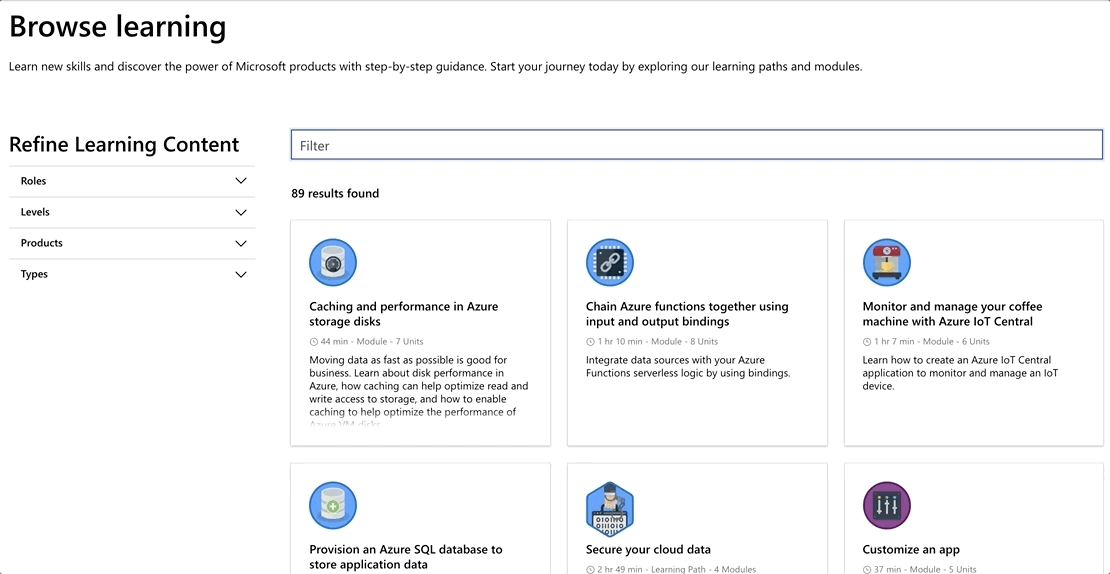
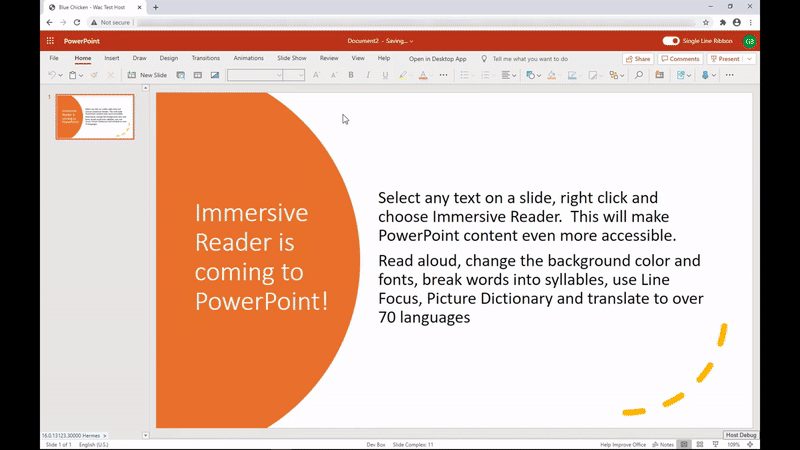
 RSSフィード
RSSフィード
