|
Hey there, teachers! I've got something awesome to share with you. As an educator myself, I know how important it is to keep things engaging and effective in the classroom. That's why I've created a super helpful guide called "An Easy Guide to Prompt Engineering for EDU." This book is all about using AI to make your teaching life easier and more exciting. I've broken it down into simple steps, so you can start using AI to create cool lessons, activities, and materials in no time. Don't worry if you're not a tech expert or if English isn't your first language. I've made sure to explain everything in a way that's easy to understand, with lots of examples to help you along the way. In this guide, you'll learn how to: Use AI to generate educational content Write prompts that get the AI to create exactly what you need Make engaging lessons, quizzes, and assignments with AI Use advanced tricks to level up your AI-powered teaching I've also included tons of tips and real-world examples to get you inspired and ready to dive in. AI is changing the game in education, and I want to help you be a part of it. With "An Easy Guide to Prompt Engineering for EDU," you'll have everything you need to start using AI in your teaching right away. So don't wait – grab your copy now and start exploring the amazing possibilities of AI in the classroom! Your students are going to love it. Download the book below, Happy teaching!
0 コメント
ご存知のように、新しい言語を学ぶことは、特にスピーキングとリスニングのスキルに関しては、困難なことです。この記事では、これらのスキルを楽に向上させるシンプルなツールを紹介しようと思います。
ディクテーション・メモは、英語力を向上させたい学生にとって素晴らしいツールです。音声認識でメモを取るという簡単で便利な方法を提供し、学生はスピーキングとリスニングのスキルに集中することができるようになります。初級者から上級者まで、あらゆるレベルの語学学習者に最適なツールです。 それでは、ディクテーション・メモを詳しく見ていきましょう 。 便利で簡単に使える ディクテーションメモ」は、インターネットに接続できる端末であれば、どこからでもアクセスできるWebベースのアプリケーションです。ユーザーフレンドリーなインターフェースで、音声認識ソフトの経験がなくても、誰でも簡単に使うことができます。 使い方は、「録音」ボタンをクリックし、話し始めるだけ。メモが聞き取った内容を書き起こし、その結果をリアルタイムで見ることができます。録音が終わったら、文字起こしを保存したり、ページを消去したり、録音を再生したりすることができます。 スピーキングとリスニングの練習に最適 ディクテーションメモ」は、スピーキングとリスニングの練習に最適なツールです。声に出しながら書き写すことで、発音や文法など、改善すべき点を確認することができます。 また、録音した音声を再生して自分で書き起こしてみることで、メモを使ったリスニングの練習にもなります。これは、英語を理解する能力を向上させるのに最適な方法です。 あらゆるレベルの語学学習者に役立つツール 初心者でも上級者でも、ディクテーションメモはあなたの英語力アップに役立ちます。初心者の方は、多くの語学学習者が苦手とする英語を声に出して話すことに慣れるために、このメモをお役立てください。 無料でお使いいただけますので、ぜひお試しいただき、多くの英語学習者を助けてきた実績を実感してください。 I came across an article authored by Richard Kratz, which can be found at the following link. In his article, he provides an accurate assessment of the Japanese economy. Here, I will provide a summary of his key points to make it easier for English language learners in Japan to understand.
… Japan has a problem: there aren't enough people who know how to work with digital technology. Even though Japanese high school students are really good at math and science, not many of them choose to work with digital technology or science. Because of this, there is a shortage of people who can help make computers and other technology work. This is a big problem because many companies need these people to make their businesses better. The problem is made worse because many Japanese companies use old computer systems that are very complicated. They don't want to change because it would be too expensive, and they don't have enough people who know how to use the new systems. This means that their old systems are causing big problems, like losing important data and breaking down a lot. The shortage of people who know how to work with digital technology is also making it hard for the economy to grow. Japan needs more than a million people who know how to work with technology, but there are only around 1.13 million. This means that companies can't use the latest and best technology to make their businesses better. If Japan doesn't fix this problem, the country could lose a lot of money and the economy could be much smaller than it should be... One way to fix Japan's problem of not having enough people who know how to work with computers is for the government to make more classes and programs that teach about digital technology. Companies could also give their workers more chances to learn and get better at using computers. Another idea is to bring in people from other countries who are good at working with computers to help fill the gap. Lots of other countries have already done things like this to make sure they have enough people who are good at using computers. For example, the United States has special programs to help students become experts in science, technology, engineering, and math (STEM). China has made big investments in its schools and has worked with technology companies to train skilled workers. South Korea has a program to teach everyone about technology and has spent a lot of money to make new technology. Singapore has a really good education system that focuses on technology and has attracted really smart people from all over the world. Attention all teachers and trainers! Are you tired of using the same old presentation software for your classroom quizzes? Are you looking for a solution that offers more engagement, flexibility, and affordability? Look no further than AhaSlides!
AhaSlides is a cloud-based presentation solution that is designed to help organizations create, edit, and manage custom presentations for classrooms, events, conferences, meetings, and more. The platform is perfect for teachers or trainers who are looking to take their presentation game to the next level by creating interactive and engaging content that keep their students interested and excited about learning. One of the best features of AhaSlides is the vast variety of templates that it offers. These templates are designed to help teachers create presentations that are visually appealing and engaging for their students. From interactive quizzes and polls to live charts and Q&A sessions, AhaSlides has it all. And the best part? These templates are fully customizable, meaning that teachers can tailor their presentations to fit the specific needs of their students. Another great feature of AhaSlides is its gamification capabilities. Teachers can use this feature to create quizzes and games that make learning fun and interactive for their students. With AhaSlides, teachers can create different kinds of questionnaires or competitions that will challenge their students while keeping them engaged and interested in the subject matter. The voice support feature of AhaSlides is another standout feature. With voice support via mobile devices, teachers can easily add narration to their presentations, making it easier for their students to follow along and understand the subject matter. AhaSlides also offers multilingual translations, which is great for teachers who have students from different language backgrounds. This feature makes it easier for teachers to reach out to their students and help them understand the material regardless of their native language. In addition to its user-friendly interface, AhaSlides is also highly affordable when compared to other competing software. The platform is available on monthly and annual pricing, making it accessible to all kinds of educators and organizations. Support is also extended via email, chat, and other online measures, ensuring that teachers can get the help they need whenever they need it. So why stick to outdated presentation software when you can switch to AhaSlides and take your teaching game to the next level? Give it a try for free and see the difference it can make in your classroom engagement and results! Note the free version of AhaSlides is limited to 7 participants. Click here to sign up for Ahaslides A strong vocabulary is a critical component of succeeding in the 英検 test. The good news is that there are plenty of tools and techniques you can teach students to use to improve their vocabulary quickly and effectively. In this blog post, I'll share some of the most effective strategies for building vocabulary, along with examples of online tools you can use to make the process even easier.
1. Read, Read, Read One of the best ways to expand student vocabulary is simply to read as much as possible. This exposes them to new words in context, making it easier to understand and remember their meanings. Try reading a variety of materials, including books, newspapers, and online articles, to encounter a broad range of vocabulary. Tools to Use: Kindle: with its built-in dictionary, it's easy to look up unknown words with a simple tap. Keep a Dictionary Handy Whenever students encounter an unfamiliar word while reading, tell them to look it up in a dictionary. This can help you understand the word's meaning and how it's used in context. Consider using an online dictionary for quick and easy access. below are two links. Merriam-Webster Online Dictionary: a reliable source of definitions for both American and British English words. Google Dictionary: a handy browser extension that allows you to look up words with a simple click. 2. Create a Vocabulary Notebook Have students write down new words and their meanings to help them remember them better. Consider creating a dedicated vocabulary notebook where they can keep track of new words they encounter. Below are two digital tools and their links. Knowt : a note-taking app that allows you to create and organize notes across multiple devices. Google Keep: a simple, easy-to-use note-taking app that can be accessed from any device. 3. Play Word Games Word games such as crossword puzzles, and Scrabble can be a fun way to expand student vocabulary. Digital tools that you can use. Words With Friends: a popular online Scrabble game that allows students to play against other people. gyakuteneigo: an English education game portal website that teaches students words from their textbook and more. 4. Use Flashcards Flashcards can be a powerful tool for memorizing new vocabulary words and their meanings. Tools to Use: gyakuteneigo: an English education game portal website that teaches students words from their textbook and more. Knowt: a free flashcard program that allows students to create and review flashcards on any topic. 5. Watch English Movies and TV Shows Watching English-language movies and TV shows can be a fun way to expose students to the language and expand their vocabulary. Tools to Use: Netflix, YouTube, Amazon: No introduction needed There you go ... 5 tips to help students enhance their vocabulary for the 英検 test. 楽しくて効果的な文法スキルの向上方法をお探しなら、もうこれ以上探す必要はありません。このチャレンジは、日本の新中学2年生を対象に、前年の文法事項を復習するために作られたものです。
タイムチャレンジは、重要な文法事項を楽しく、かつチャレンジングに学べるようにデザインされています。45の質問に答えることで、自分の実力を試し、どれだけ学習したかを確認する機会がたくさんあります。 でも、それだけではありません。他の生徒と競い合い、自分の順位を知ることができるリーダーボードも用意しました。トップに立つまで、遊び続けて上達することができます。 私たちのページは、文法を教えるクリエイティブな方法を探している先生、子どもの言語能力を高める手助けをしたい親御さん、自分の実力を試してみたい学生さんにぴったりです。 さあ、何を待っているのでしょうか?このエキサイティングな言語探求の旅に参加し、究極の英文法チャンピオンになりましょう。 楽しくて効果的な文法スキルの向上方法をお探しなら、もうこれ以上探す必要はありません。このチャレンジは、日本の新中学3年生を対象に、前年の文法事項を復習するために作られたものです。
タイムチャレンジは、重要な文法事項を楽しく、かつチャレンジングに学べるようにデザインされています。45の質問に答えることで、自分の実力を試し、どれだけ学習したかを確認する機会がたくさんあります。 でも、それだけではありません。他の生徒と競い合い、自分の順位を知ることができるリーダーボードも用意しました。トップに立つまで、遊び続けて上達することができます。 私たちのページは、文法を教えるクリエイティブな方法を探している先生、子どもの言語能力を高める手助けをしたい親御さん、自分の実力を試してみたい学生さんにぴったりです。 さあ、何を待っているのでしょうか?このエキサイティングな言語探求の旅に参加し、究極の英文法チャンピオンになりましょう。 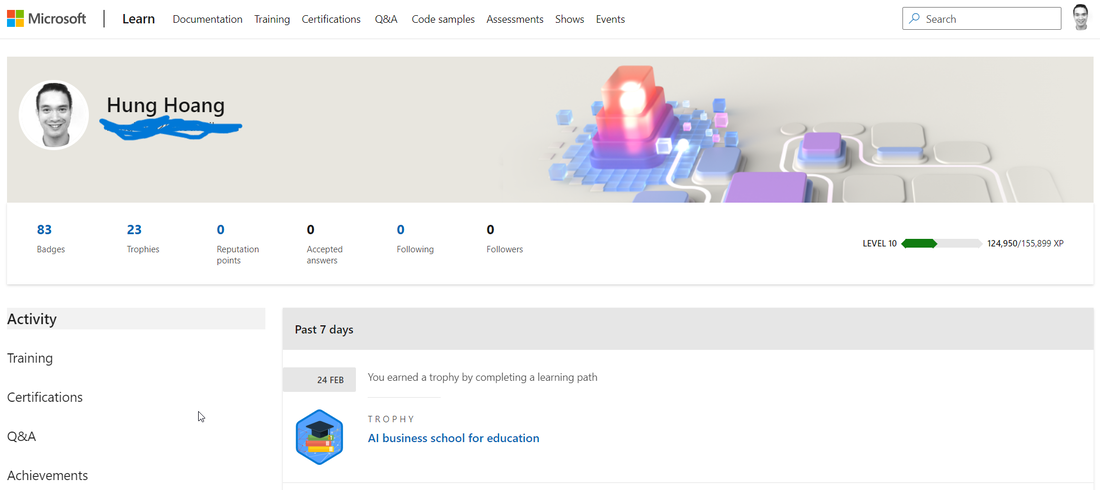 Microsoft Learn is an excellent platform for both educators and learners. It can be a challenge to keep up with the latest teaching methodologies and technologies, but Microsoft Learn allows educators to stay up-to-date and enhance their teaching skills. The best part is that Microsoft Learn is completely free, offering a vast array of educational resources and training courses. In addition, achievement badges are available for educators who complete courses and earn new skills, serving as motivation and a way to demonstrate their expertise. One of the most valuable courses on Microsoft Learn is the 21CLD (21st Century Learning and Design) course, which focuses on integrating technology and modern teaching methods into classrooms. This course helps educators transform their classrooms into modern learning environments that encourage collaboration, communication, and critical thinking. It is an excellent starting point for educators looking to incorporate new teaching methodologies and technology into their classrooms. With Microsoft Learn, educators can take this course and many others for free while earning achievement badges. Whether you're an experienced educator or just starting out, Microsoft Learn is an exceptional resource for learning about new teaching methodologies and technology. The platform's user-friendly interface makes it easy to navigate and explore the various courses available. Why not give it a try today and see how it can help you become a better educator? see how below ... here are some simple steps on how to use Microsoft Learn:Go to the Microsoft Learn website learn.microsoft.com
That's it! Microsoft Learn is a user-friendly platform designed to help educators and learners easily access educational resources and training courses. In the modern age, many digital tools are available to make the classroom experience more interactive and engaging for students. One such tool that stands out is AHASlides, a presentation platform that allows educators to create engaging presentations and incorporate interactive quizzes to keep students engaged.
With the use of AHASlides, teachers can now take their classroom presentations to the next level. Quiz features, such as match, correct order, and pick answer or image can be used to check vocabulary, understanding of grammar, and comprehension of a passage respectively. Here's my workflow on how to use AHASlides to make your presentations betters in the classroom. Step 1: Sign up for an AHASlides account The first step is to sign up for an account on AHASlides. You can do this by going to the website and creating an account. It's free and easy to set up. Step 2: Create a new presentation Once you're logged in, you can start creating your new presentation. AHASlides has a variety of customizable templates to choose from, so you can pick one that suits your needs. You can also import your PowerPoint slides. Step 3: Add interactive quizzes AHASlides has many types of interactive quizzes but match, correct order, and select answer/picture are the ones I religiously use. You can choose the quiz type that's appropriate for the content you want to cover. For example, I use match quiz to check my students' understanding of vocabulary by having them match the definition. I use correct order whenever I teach new grammar or when I simply want to review some. You can also use correct order to teach students how to write compositions in English. Finally I use the select answer/picture quiz to check their comprehension of long passages. Step 4: Add a discussion element into your presentation AHASlides also allows you to customize your quizzes to make them more engaging. I use brainstorm, word clouds and open ended questions a lot in my classes after I have students talk with another. Step 5: Present your slides and quizzes Once your presentation is ready, you can present it to your students. AHASlides allows you to present your slides and quizzes in real-time, make sure you turn off the feedback button before you do though, as they are quite distracting for students. AHASlides is an excellent tool that can be used in the classroom to create engaging presentations and interactive quizzes. I hope by reading this, you are able to take your classroom presentations to the next level. As teachers, we are constantly searching for ways to help our students learn and succeed. With the rise of digital learning tools, we now have more options than ever before. One tool that has gained popularity in recent years is Microsoft's Immersive Reader, and for good reason.
Immersive Reader is a powerful tool that can benefit all students, regardless of their learning abilities. It allows students to customize the reading experience to their needs, including changing font size and color, line spacing, and more. This helps to reduce visual distractions and makes reading more accessible to all. But that's not all. Immersive Reader also includes text-to-speech capabilities, which can help students who struggle with reading or have a visual impairment. It can also help to improve fluency and comprehension skills by highlighting the text as it is read aloud. Additionally, Immersive Reader has translation capabilities, which can benefit students who are learning English as a second language. It supports a wide range of languages, making it a valuable tool for diverse classrooms. Teachers who have used Immersive Reader in their classrooms have reported positive results. Students are more engaged in their learning, and their comprehension and reading skills have improved. The customizable features have also allowed teachers to better cater to the unique needs of each student. Microsoft's Immersive Reader is a fantastic tool for teachers to use in their classrooms. It is versatile, accessible, and can benefit students of all learning abilities. By incorporating this tool into our teaching, we can create a more inclusive learning environment and help our students succeed. here's a brief step-by-step guide on how to use Microsoft's Immersive Reader:
That's it! Immersive Reader is a powerful tool that can help readers of all ages and abilities to better engage with and comprehend text. |
Peter HoangI'm an experienced English as a Second Language (ESL) teacher and coach in Japan, working with students from kindergarten to high school (K1-12). アーカイブ
4月 2024
カテゴリ
すべて
|
||||||



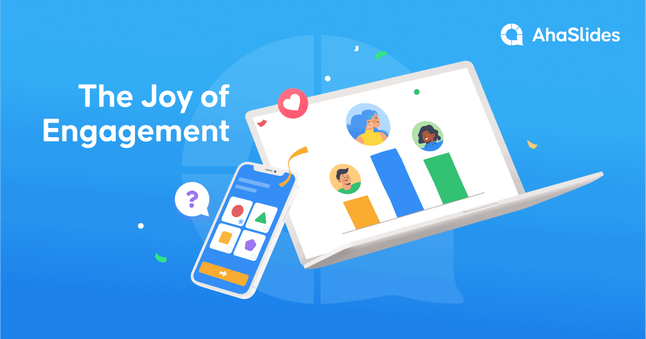
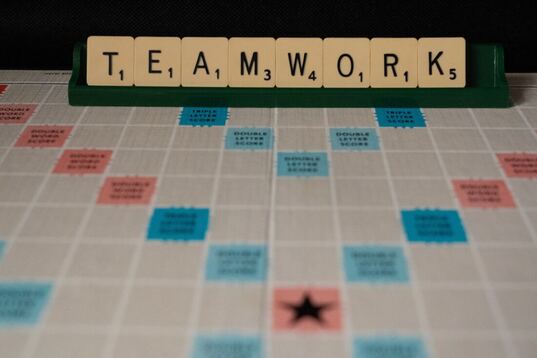


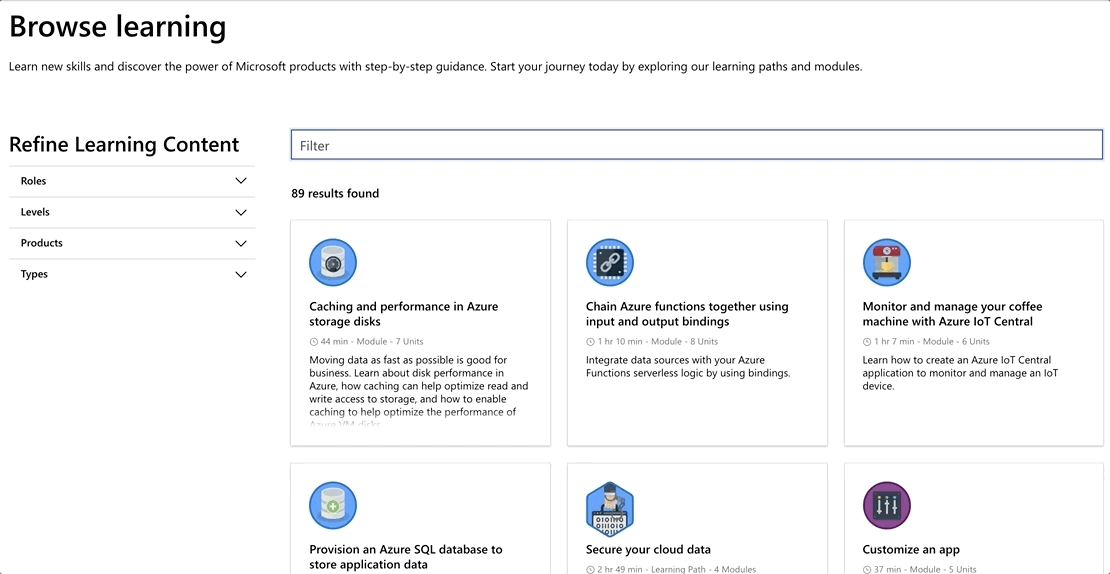
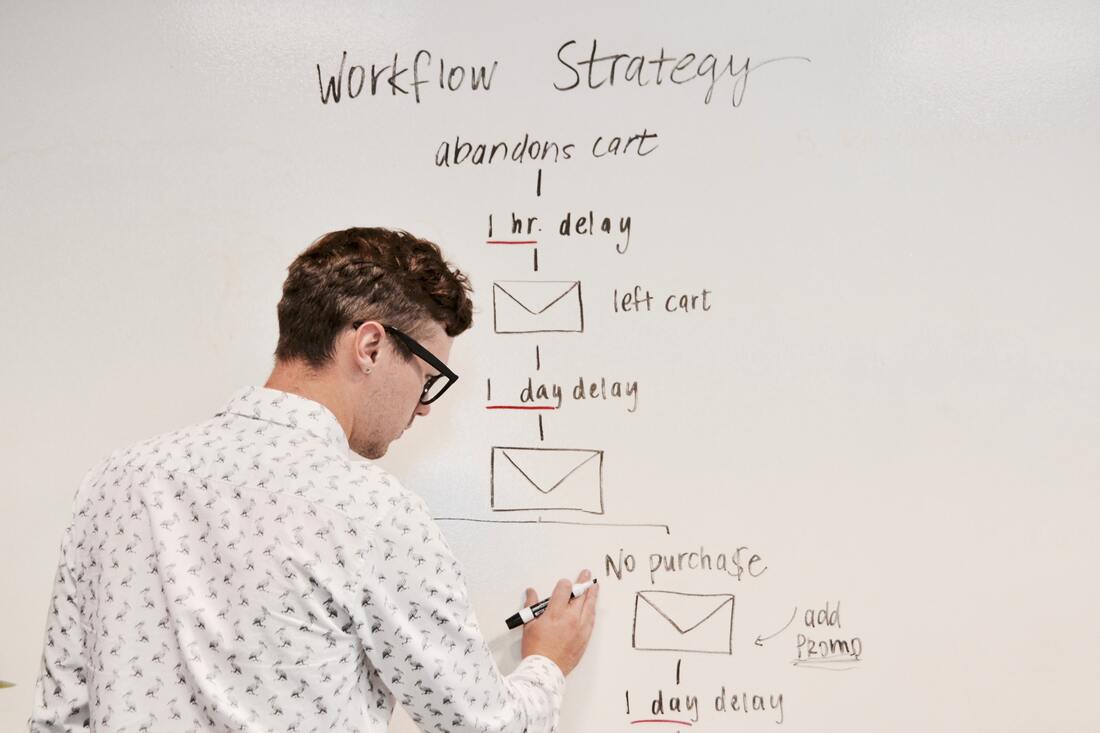
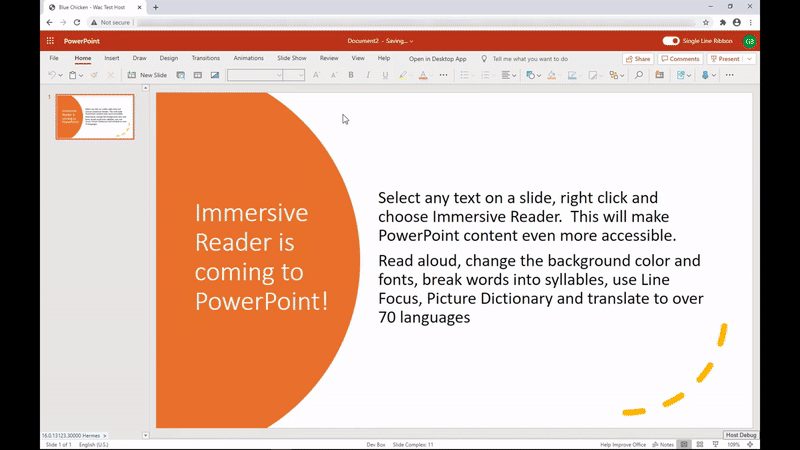
 RSSフィード
RSSフィード
