|
Hey there, teachers! I've got something awesome to share with you. As an educator myself, I know how important it is to keep things engaging and effective in the classroom. That's why I've created a super helpful guide called "An Easy Guide to Prompt Engineering for EDU." This book is all about using AI to make your teaching life easier and more exciting. I've broken it down into simple steps, so you can start using AI to create cool lessons, activities, and materials in no time. Don't worry if you're not a tech expert or if English isn't your first language. I've made sure to explain everything in a way that's easy to understand, with lots of examples to help you along the way. In this guide, you'll learn how to: Use AI to generate educational content Write prompts that get the AI to create exactly what you need Make engaging lessons, quizzes, and assignments with AI Use advanced tricks to level up your AI-powered teaching I've also included tons of tips and real-world examples to get you inspired and ready to dive in. AI is changing the game in education, and I want to help you be a part of it. With "An Easy Guide to Prompt Engineering for EDU," you'll have everything you need to start using AI in your teaching right away. So don't wait – grab your copy now and start exploring the amazing possibilities of AI in the classroom! Your students are going to love it. Download the book below, Happy teaching!
0 コメント
ご存知のように、新しい言語を学ぶことは、特にスピーキングとリスニングのスキルに関しては、困難なことです。この記事では、これらのスキルを楽に向上させるシンプルなツールを紹介しようと思います。
ディクテーション・メモは、英語力を向上させたい学生にとって素晴らしいツールです。音声認識でメモを取るという簡単で便利な方法を提供し、学生はスピーキングとリスニングのスキルに集中することができるようになります。初級者から上級者まで、あらゆるレベルの語学学習者に最適なツールです。 それでは、ディクテーション・メモを詳しく見ていきましょう 。 便利で簡単に使える ディクテーションメモ」は、インターネットに接続できる端末であれば、どこからでもアクセスできるWebベースのアプリケーションです。ユーザーフレンドリーなインターフェースで、音声認識ソフトの経験がなくても、誰でも簡単に使うことができます。 使い方は、「録音」ボタンをクリックし、話し始めるだけ。メモが聞き取った内容を書き起こし、その結果をリアルタイムで見ることができます。録音が終わったら、文字起こしを保存したり、ページを消去したり、録音を再生したりすることができます。 スピーキングとリスニングの練習に最適 ディクテーションメモ」は、スピーキングとリスニングの練習に最適なツールです。声に出しながら書き写すことで、発音や文法など、改善すべき点を確認することができます。 また、録音した音声を再生して自分で書き起こしてみることで、メモを使ったリスニングの練習にもなります。これは、英語を理解する能力を向上させるのに最適な方法です。 あらゆるレベルの語学学習者に役立つツール 初心者でも上級者でも、ディクテーションメモはあなたの英語力アップに役立ちます。初心者の方は、多くの語学学習者が苦手とする英語を声に出して話すことに慣れるために、このメモをお役立てください。 無料でお使いいただけますので、ぜひお試しいただき、多くの英語学習者を助けてきた実績を実感してください。 Engage Your Students with Blooket and Gimkit: Exploring Two Unique Educational Gaming Platforms4/6/2023 As an educator, I am always searching for new and creative methods to engage my students and promote learning. Two prominent educational games that have gained popularity in recent years are Blooket and Gimkit. Although both platforms are designed to make learning enjoyable and interactive, each has its own unique set of features and advantages.
Blooket is an online gaming platform that offers a variety of self-learning games. Students have found it appealing because it is user-friendly and provides an immersive learning experience. Blooket offers several game modes, including quiz mode, race mode, and random mode. The quizzes on Blooket can be customized by teachers or students, making it an excellent tool for tailored learning. Furthermore, Blooket has an extensive library of pre-made quizzes on various topics, making it a helpful self-learning resource. I have developed exciting English language learning sets using Blooket, which teachers and students can access on this site. These game sets aim to make learning engaging and enjoyable, while also enhancing language proficiency. Among the most popular sets with students are Cafe, Monster Brawl, and Tower Defense. Give them a try to see how they can improve your classroom or English/Japanese language skills. Gimkit, on the other hand, is a gaming platform designed specifically for the classroom setting. Gimkit games are multiplayer activities that can be played in real-time, making them ideal for group learning. The game encourages students to compete with one another, promoting healthy competition and keeping students motivated. One of Gimkit's unique features is that it allows teachers to customize the game based on the topic being taught. Additionally, teachers can modify the difficulty level of the questions, making it easier or more difficult based on the students' skill levels. I enjoy using Gimkit because it is highly interactive and engages students of all levels. One of its most exceptional features is the ability to host live 2D games. My students love playing games like Snow Brawl, Tag: Dominion, Snowy Survival, and Capture the Flag. To join the games I host, be sure to follow me on social media platforms like Facebook, Instagram, and Twitter. In addition to the engaging gameplay and learning opportunities offered by Gimkit and Blooket, both platforms also offer rewards for students who participate and excel in the games. In Gimkit, students earn virtual coins called "Gimkit coins" for answering questions correctly and winning games. These coins can be used to purchase different avatars, backgrounds, and power-ups to enhance the gaming experience. This incentivizes students to participate and do their best in the games, which ultimately leads to better learning outcomes. Similarly, Blooket offers "Blooket coins" which can be used to dress up a student's profile, giving them a sense of achievement and personalization. These rewards add an extra layer of motivation for students and make the learning process more enjoyable. As a final note, both Gimkit and Blooket are competitively priced platforms, they also offer an easy way to import sets from other flashcard tools like Quizlet. So make sure you give the a go. Attention all teachers and trainers! Are you tired of using the same old presentation software for your classroom quizzes? Are you looking for a solution that offers more engagement, flexibility, and affordability? Look no further than AhaSlides!
AhaSlides is a cloud-based presentation solution that is designed to help organizations create, edit, and manage custom presentations for classrooms, events, conferences, meetings, and more. The platform is perfect for teachers or trainers who are looking to take their presentation game to the next level by creating interactive and engaging content that keep their students interested and excited about learning. One of the best features of AhaSlides is the vast variety of templates that it offers. These templates are designed to help teachers create presentations that are visually appealing and engaging for their students. From interactive quizzes and polls to live charts and Q&A sessions, AhaSlides has it all. And the best part? These templates are fully customizable, meaning that teachers can tailor their presentations to fit the specific needs of their students. Another great feature of AhaSlides is its gamification capabilities. Teachers can use this feature to create quizzes and games that make learning fun and interactive for their students. With AhaSlides, teachers can create different kinds of questionnaires or competitions that will challenge their students while keeping them engaged and interested in the subject matter. The voice support feature of AhaSlides is another standout feature. With voice support via mobile devices, teachers can easily add narration to their presentations, making it easier for their students to follow along and understand the subject matter. AhaSlides also offers multilingual translations, which is great for teachers who have students from different language backgrounds. This feature makes it easier for teachers to reach out to their students and help them understand the material regardless of their native language. In addition to its user-friendly interface, AhaSlides is also highly affordable when compared to other competing software. The platform is available on monthly and annual pricing, making it accessible to all kinds of educators and organizations. Support is also extended via email, chat, and other online measures, ensuring that teachers can get the help they need whenever they need it. So why stick to outdated presentation software when you can switch to AhaSlides and take your teaching game to the next level? Give it a try for free and see the difference it can make in your classroom engagement and results! Note the free version of AhaSlides is limited to 7 participants. Click here to sign up for Ahaslides 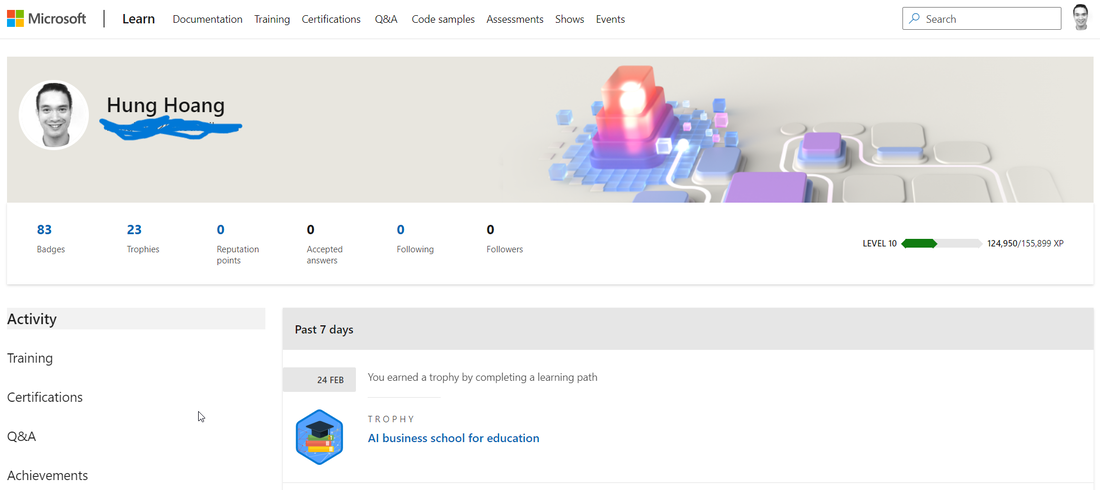 Microsoft Learn is an excellent platform for both educators and learners. It can be a challenge to keep up with the latest teaching methodologies and technologies, but Microsoft Learn allows educators to stay up-to-date and enhance their teaching skills. The best part is that Microsoft Learn is completely free, offering a vast array of educational resources and training courses. In addition, achievement badges are available for educators who complete courses and earn new skills, serving as motivation and a way to demonstrate their expertise. One of the most valuable courses on Microsoft Learn is the 21CLD (21st Century Learning and Design) course, which focuses on integrating technology and modern teaching methods into classrooms. This course helps educators transform their classrooms into modern learning environments that encourage collaboration, communication, and critical thinking. It is an excellent starting point for educators looking to incorporate new teaching methodologies and technology into their classrooms. With Microsoft Learn, educators can take this course and many others for free while earning achievement badges. Whether you're an experienced educator or just starting out, Microsoft Learn is an exceptional resource for learning about new teaching methodologies and technology. The platform's user-friendly interface makes it easy to navigate and explore the various courses available. Why not give it a try today and see how it can help you become a better educator? see how below ... here are some simple steps on how to use Microsoft Learn:Go to the Microsoft Learn website learn.microsoft.com
That's it! Microsoft Learn is a user-friendly platform designed to help educators and learners easily access educational resources and training courses. In the modern age, many digital tools are available to make the classroom experience more interactive and engaging for students. One such tool that stands out is AHASlides, a presentation platform that allows educators to create engaging presentations and incorporate interactive quizzes to keep students engaged.
With the use of AHASlides, teachers can now take their classroom presentations to the next level. Quiz features, such as match, correct order, and pick answer or image can be used to check vocabulary, understanding of grammar, and comprehension of a passage respectively. Here's my workflow on how to use AHASlides to make your presentations betters in the classroom. Step 1: Sign up for an AHASlides account The first step is to sign up for an account on AHASlides. You can do this by going to the website and creating an account. It's free and easy to set up. Step 2: Create a new presentation Once you're logged in, you can start creating your new presentation. AHASlides has a variety of customizable templates to choose from, so you can pick one that suits your needs. You can also import your PowerPoint slides. Step 3: Add interactive quizzes AHASlides has many types of interactive quizzes but match, correct order, and select answer/picture are the ones I religiously use. You can choose the quiz type that's appropriate for the content you want to cover. For example, I use match quiz to check my students' understanding of vocabulary by having them match the definition. I use correct order whenever I teach new grammar or when I simply want to review some. You can also use correct order to teach students how to write compositions in English. Finally I use the select answer/picture quiz to check their comprehension of long passages. Step 4: Add a discussion element into your presentation AHASlides also allows you to customize your quizzes to make them more engaging. I use brainstorm, word clouds and open ended questions a lot in my classes after I have students talk with another. Step 5: Present your slides and quizzes Once your presentation is ready, you can present it to your students. AHASlides allows you to present your slides and quizzes in real-time, make sure you turn off the feedback button before you do though, as they are quite distracting for students. AHASlides is an excellent tool that can be used in the classroom to create engaging presentations and interactive quizzes. I hope by reading this, you are able to take your classroom presentations to the next level. As teachers, we are constantly searching for ways to help our students learn and succeed. With the rise of digital learning tools, we now have more options than ever before. One tool that has gained popularity in recent years is Microsoft's Immersive Reader, and for good reason.
Immersive Reader is a powerful tool that can benefit all students, regardless of their learning abilities. It allows students to customize the reading experience to their needs, including changing font size and color, line spacing, and more. This helps to reduce visual distractions and makes reading more accessible to all. But that's not all. Immersive Reader also includes text-to-speech capabilities, which can help students who struggle with reading or have a visual impairment. It can also help to improve fluency and comprehension skills by highlighting the text as it is read aloud. Additionally, Immersive Reader has translation capabilities, which can benefit students who are learning English as a second language. It supports a wide range of languages, making it a valuable tool for diverse classrooms. Teachers who have used Immersive Reader in their classrooms have reported positive results. Students are more engaged in their learning, and their comprehension and reading skills have improved. The customizable features have also allowed teachers to better cater to the unique needs of each student. Microsoft's Immersive Reader is a fantastic tool for teachers to use in their classrooms. It is versatile, accessible, and can benefit students of all learning abilities. By incorporating this tool into our teaching, we can create a more inclusive learning environment and help our students succeed. here's a brief step-by-step guide on how to use Microsoft's Immersive Reader:
That's it! Immersive Reader is a powerful tool that can help readers of all ages and abilities to better engage with and comprehend text. Incorporating EdTech into your English language lessons can be a great way to engage students and enhance their learning. EdTech tools can provide students with interactive and creative learning experiences that can help them better understand and master the language. In this blog, we’ll discuss how to incorporate EdTech into your English language lessons.
Tip 1: Utilize Online Learning Platforms Online learning platforms such as language-learning websites and apps can be extremely helpful for students. These platforms provide students with interactive activities and resources that can help them learn the language in a fun and engaging way. Tip 2: Incorporate Language Apps Language Apps are a great way to help students practice and improve their language skills. Apps such as Duolingo and Lingvist allow students to practice their language skills in an interactive and entertaining way. Tip 3: Utilize Games Games can be a great way to engage students and help them learn the language. Incorporate normal educational games such as Hangman, Pictionary, Scrabble, Battleships, Guess Who or use specialised apps such as blooket, gimkits, knowt, ahaslides into your lesson plans to keep students interested and motivated to learn. Tip 4: Incorporate Videos Using videos in your English language lessons can be a great way to engage students and keep them motivated. Videos can be used to introduce new topics, explain difficult concepts, or even to provide students with entertaining language-learning content. The BBC channel has a mountain of educational videos for all subjects Tip 5: Utilize Technology Outside of the Classroom Encourage students to use technology outside of the classroom to further their English language learning. Apps, websites, and online resources are all great ways to help students practice and improve their language skills. By incorporating EdTech into your English language lessons, you can ensure that your students stay engaged and motivated to learn. With the help of technology, English language learning can become an enjoyable and rewarding experience for both teachers and students. Rubrics are a valuable tool for teachers when it comes to grading student work. A rubric is a set of criteria and standards that are used to evaluate student performance on a specific task or assignment. They are a clear and concise way to communicate expectations to students and provide them with specific feedback on their work. One of the biggest advantages of using rubrics to grade student work is that they help to ensure consistency and fairness in the grading process. By having a set of established criteria and standards, teachers can ensure that all students are being graded on the same scale and that their work is being evaluated in a consistent manner. This helps to eliminate subjectivity and bias in the grading process. Another advantage of using rubrics is that they help to provide students with specific and actionable feedback on their work. Rubrics typically include a range of levels of achievement, such as "excellent," "good," "fair," and "needs improvement," which allows teachers to give students a clear understanding of where they stand in terms of the assignment's requirements and their level of understanding. Additionally, rubrics can include specific feedback on what the student did well and what they need to improve on, allowing students to see where they need to focus their efforts to improve. Rubrics also help to save time for the teacher, since they can be created in advance and used for multiple assignments, and also be shared with students, which allows them to self-evaluate and monitor their own progress. This can also help to empower students to take ownership of their learning and become more self-directed learners. In conclusion, rubrics are a valuable tool for teachers when it comes to grading student work. They help to ensure consistency and fairness in the grading process, provide students with specific and actionable feedback, and save time for the teacher. By using rubrics, teachers can create a more efficient and effective learning environment, and help students to achieve their full potential. 21st Century Learning and Development (21CLD) is a revolutionary approach to education that focuses on preparing students for the modern world. The 21CLD model emphasizes the development of critical thinking, creativity, communication, and collaboration skills, as well as the integration of technology and digital literacy.
One of the key benefits of 21CLD is that it equips students with the skills and knowledge they need to succeed in the 21st century. The emphasis on critical thinking and creativity, for example, helps students to become independent thinkers and problem-solvers, while the focus on communication and collaboration helps them to work effectively with others. In addition, 21CLD promotes the use of technology and digital literacy, which is essential for success in today's digital world. This includes not only the ability to use technology, but also the ability to think critically and ethically about technology, and to use it to create, communicate and collaborate in new ways. Another benefit of 21CLD is that it is flexible and adaptable, allowing for a wide range of learning activities, such as project-based learning, inquiry-based learning, and problem-based learning. This flexibility allows educators to tailor their instruction to the specific needs of their students, resulting in more effective and engaging learning experiences. Overall, 21CLD is a powerful tool that can help educators prepare students for the future by equipping them with the skills, knowledge, and attitudes they need to succeed in the 21st century. This can lead to a more productive, innovative and prosperous society for all. Learn more about 21CLD here |
Peter HoangI'm an experienced English as a Second Language (ESL) teacher and coach in Japan, working with students from kindergarten to high school (K1-12). アーカイブ
4月 2024
カテゴリ
すべて
|
||||||


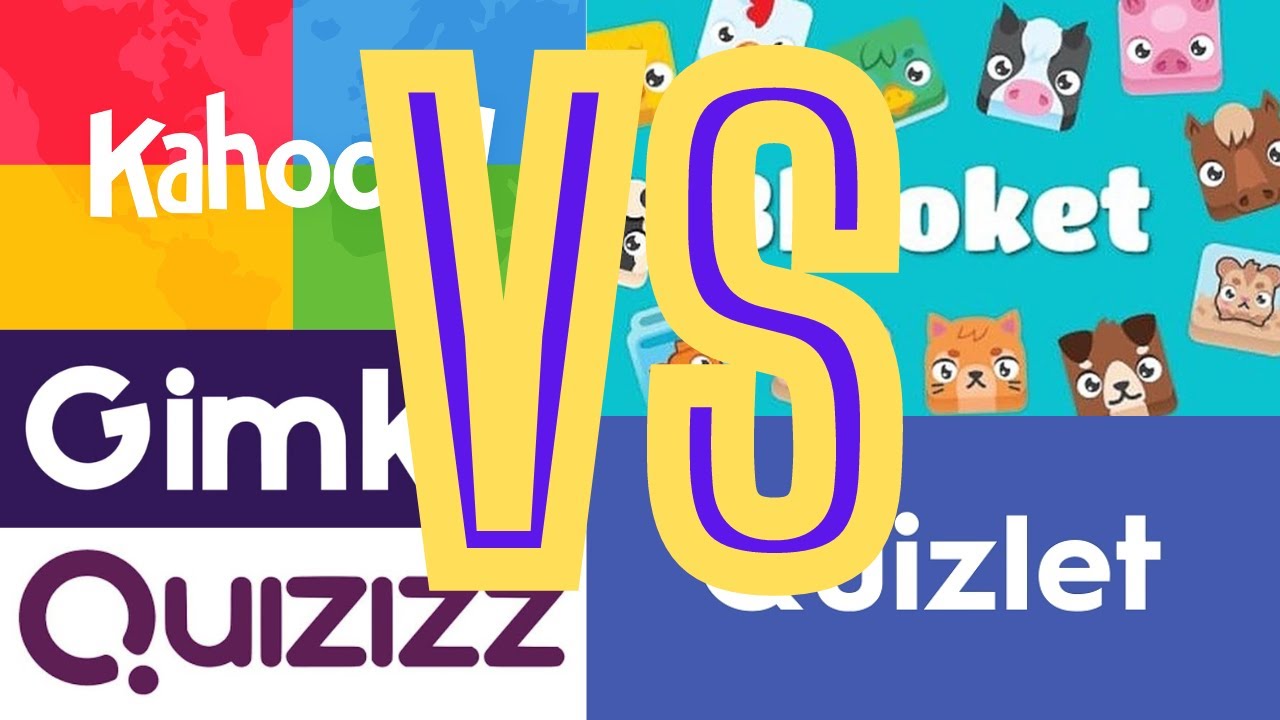
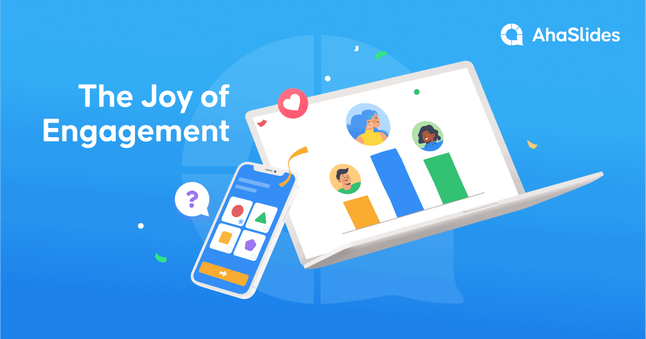
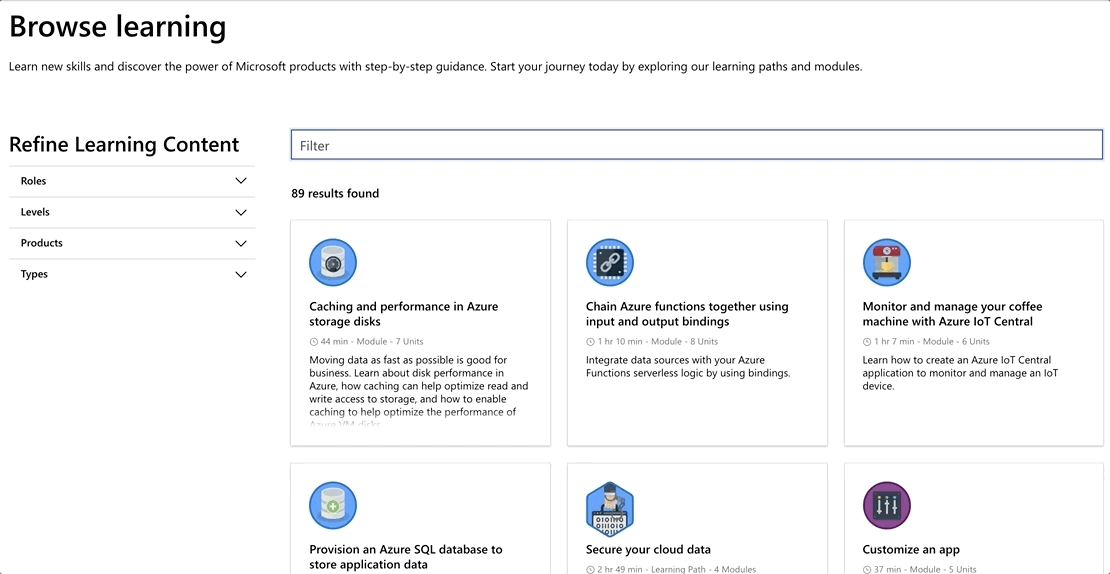
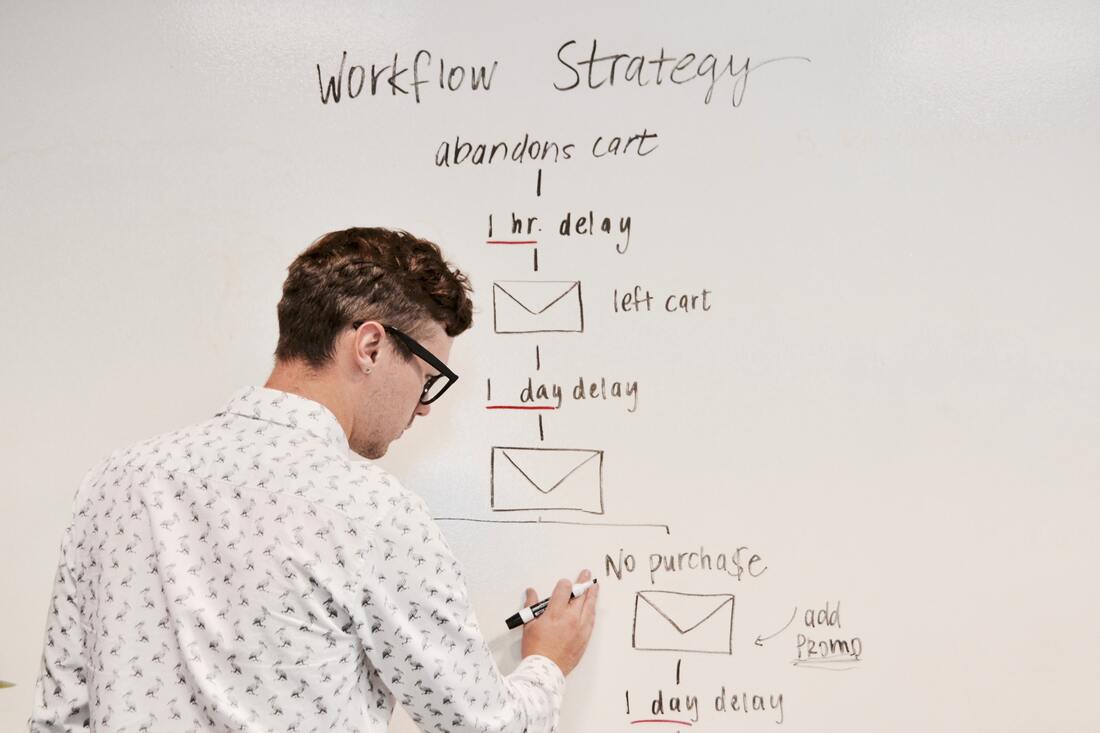
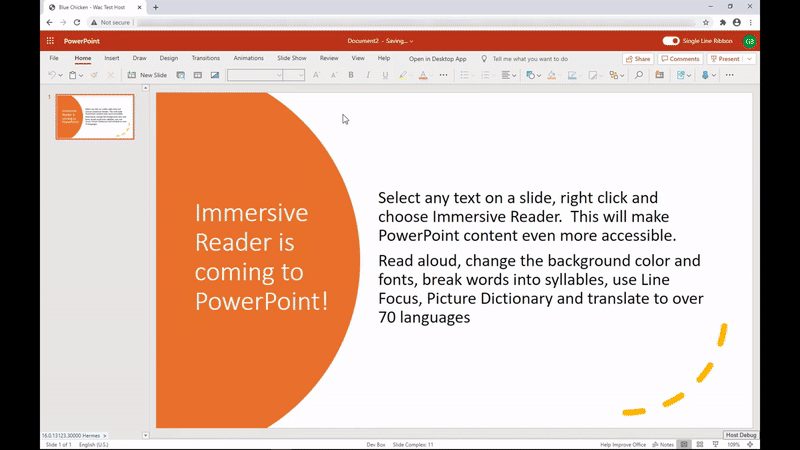

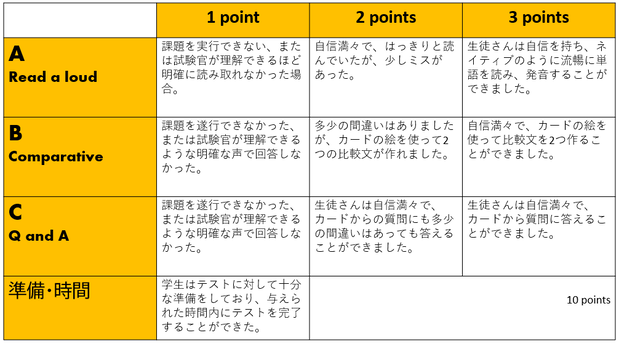
 RSSフィード
RSSフィード
